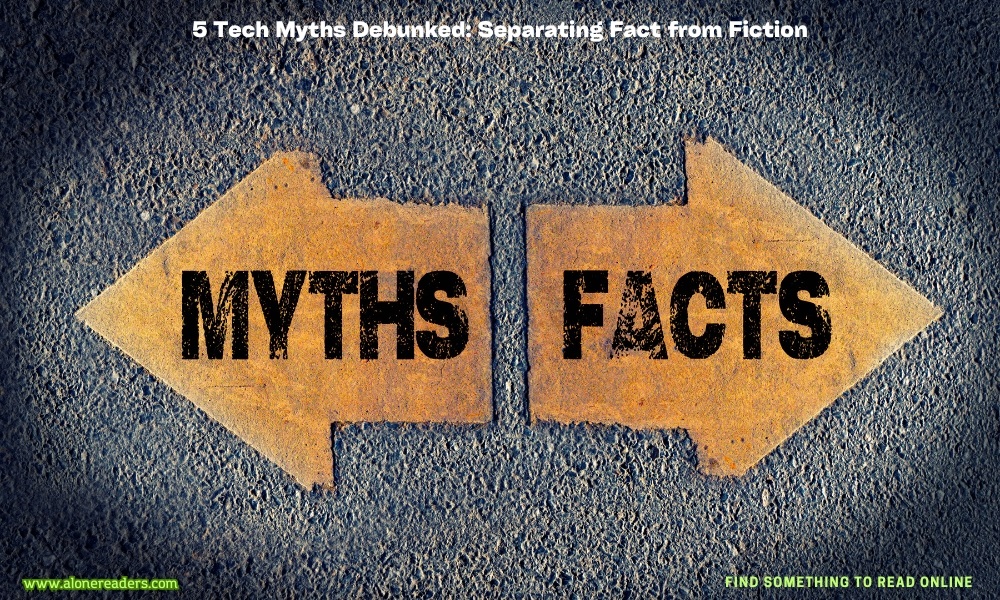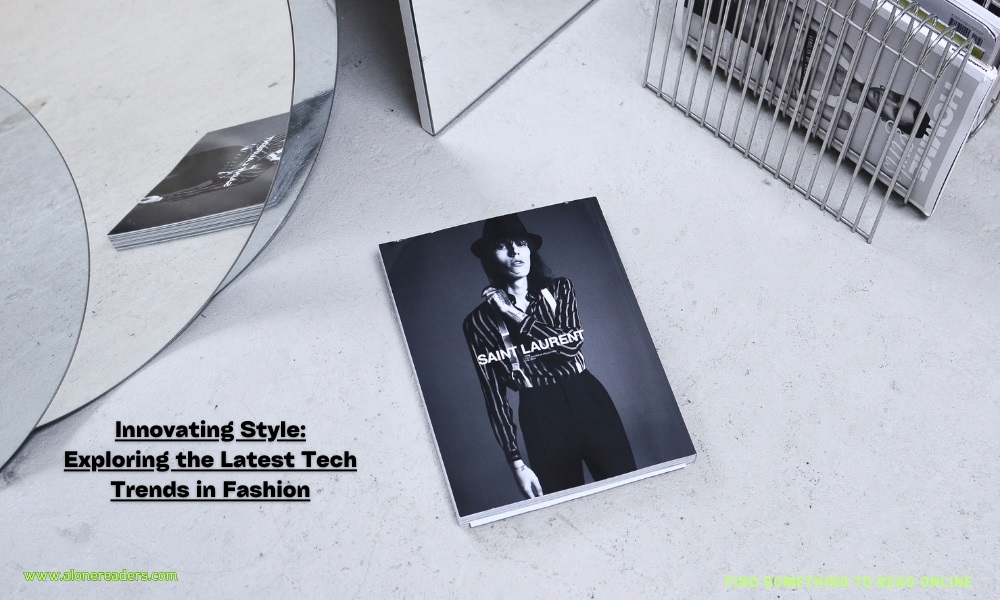How to Build a PC at Home: A Complete Guide
- Last updated: November 06, 2022

Make your own computer. Building your pc from the ground up is entertaining and cost effective. You have the option of selecting the components for your PC. This allows you complete control over the cost and quality of your newly manufactured PC.
Computer parts that you need to buy
The following are the computer components that you will need to purchase to build a pc at home:
- Processor Cooler
- Motherboard memory
- Graphics Card
- Hard Drive
- CD/DVD Writer
- Floppy Drive
- Sound Card
- Computer Case
- Power Supply
- Monitor
- Keyboard
- Mouse
Tools needed to build a PC
You might not require as many tools as you think to build a pc. Some essential tools are given below:
Screwdriver
Although you only need a single phillips screwdriver to build a PC, you may want to have a few extras on hand just in case. To install screws in tight areas or retrieve them, needle nose pliers or a simple pair of tweezers may be helpful.
Zip ties
Zip ties are essential for tidying up your PC wires, and you'll probably never have to buy them because they're commonly included with various computer hardware. You'll also need a set of side cutters (or plain scissors) to cut those zip ties.
Anti-static wrist strap
You also can't go wrong with an anti-static wrist strap, though you can get by without one. You probably don't have enough static charge to harm devices unless you've been racing around on carpet all day or have cats. Simply discharge any latent electricity by placing your hand on metal, such as your computer case or power supply.
USB stick
Because it's becoming increasingly difficult to obtain a current computer with an optical drive, save the Windows 11 installation to a USB stick.
Power outlet and an internet connection
You need also access to a power outlet and an internet connection.
Steps to build a PC at home
Step 1:
The motherboard spacers and screws are included in the computer casing. This aids in the installation of the motherboard in the case. Install the spacers in the corners as well as the appropriate side holes. It should line up with your motherboard's holes. Use the motherboard's I/O (input/output) shield if the motherboard's jack arrangements differ from the case's I/O (input/output) shield. It should be mounted from the inside of the case.
Raise the lever on the side of the CPU (processor) socket to install the processor. The pins on the CPU are designed so that the CPU can only be inserted into the socket in one direction. As a result, if you're doing it correctly, it should fit without difficulty. Keep the processor pushed against the lever. Apply thermal compound to the top of the CPU before installing the CPU cooler (on the core).
Step 2:
Position the processor cooler on top of it. Lightly press down. Attach the heat sink to the processor socket with a clip. Connect the CPU cooler's fan power to the fan header on the motherboard. "CPU FAN 1" is a standard label.
Connect the memory module to the DIMM sockets, which are long sockets. Push the memory straight down after unlocking both tabs. The clips on the sides of the slot should be closed. Push the motherboard against the I/O shield with care. Install the motherboard screws and tighten them. Don't try to force it.
The AGP slot for the video card is the brown slot closest to the processor. In the space supplied, evenly place the video card. Secure the card in place with a screwdriver. Make sure your AGP video card is correctly installed.
Two rows of pins can be found in the motherboard's corner. Connect the pins to the case leads. Typically, these leads are labeled. Read the manual that came with your motherboard. Figure out which label belongs to which group of pins.
Step 3:
The floppy drive, CD/DVD drive, and hard drive are now mounted. The motherboard typically has two IDE channels, each of which can accommodate two devices. If you connect two IDE devices to the same cable, one will be the "master," and the other will be the "slave."
The technique is the same for CD/DVD drives. For the correct jumper settings, see an HDD or CD drive handbook. These should be completed before screwing drives into place.
Connect hard drives to a different channel than the CD drives. The socket on a floppy controller is shorter than on an IDE controller.
Make sure that the red-striped side of the IDE cable is aligned with pin 1.
Finally, connect all drives to the power source using the main ATX power line. You can also connect case coolers if you have more than one.
Connect the back of the case to your display, keyboard, mouse, and speakers. Connect the power supply unit to the power wire. Before the initial boot, double-check that everything is in order.
Finally, because most modern computers lack an optical drive, you'll need to build a USB install on another computer. To do so, download the Windows 11 Media Creation Kit (opens in a new tab) and install Windows 11 on a USB stick with at least 8GB of storage.
Then plug it into your new system after it's finished. Return to your BIOS and tell your system to start with the USB stick. You can follow the directions to install the operating system on your new computer. Don't worry if you don't have a software key when installing Windows 10; you can activate it once you get to the desktop.
Final word
Though constructing a PC may seem more, you may discover that it is simpler than you think, especially when broken down into manageable parts. That's why we've put together this comprehensive step-by-step guide to putting together your first pc. By following the above steps, you can easily build a pc at home.