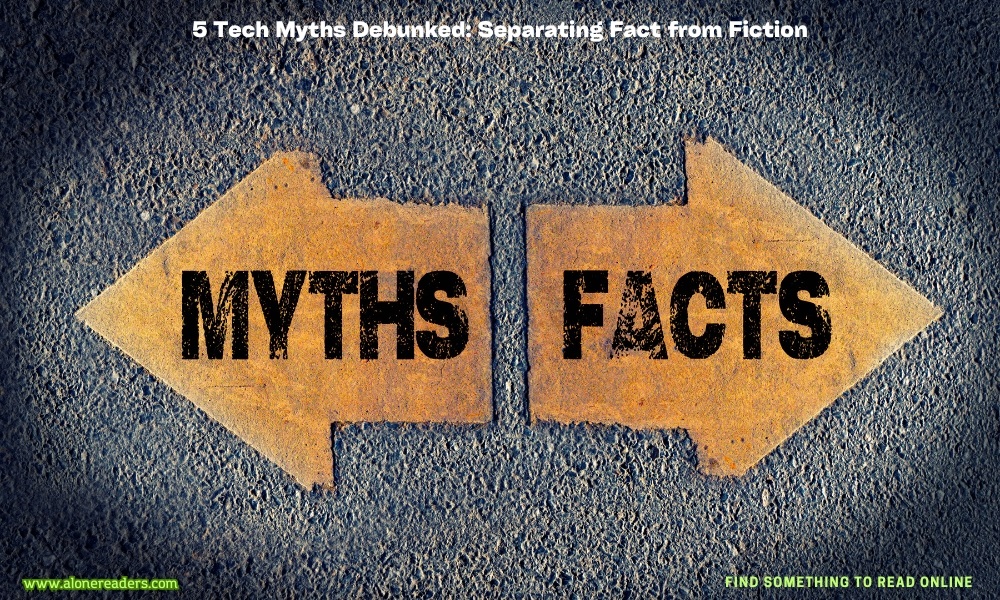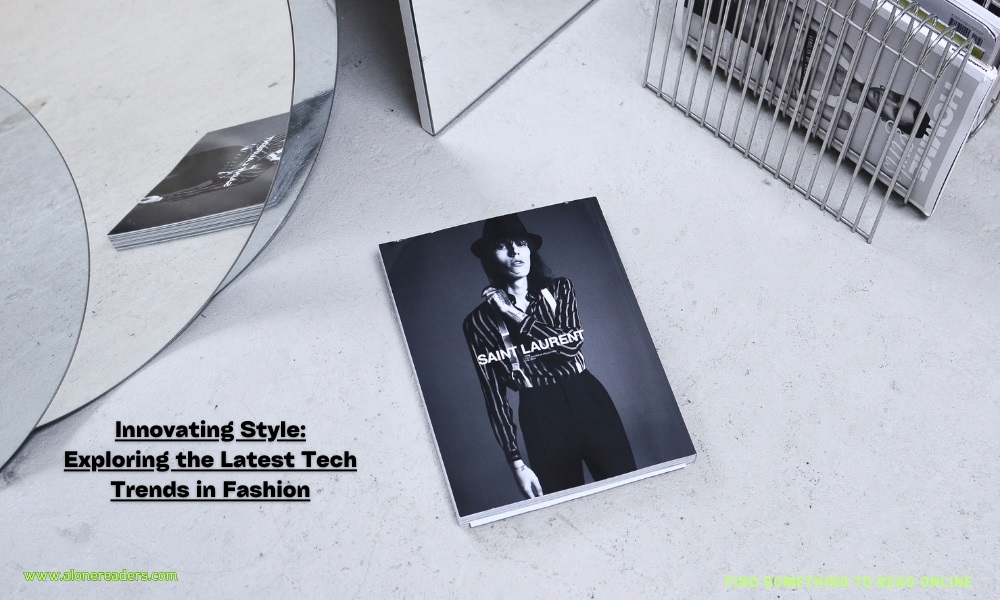Exploring the Versatility of Samsung's One UI: Unleash the Power of Your Galaxy Device
- Last updated: November 19, 2023
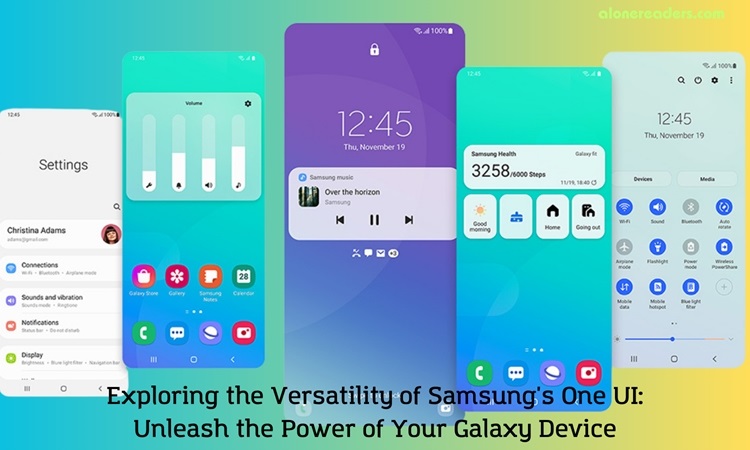
Samsung's One UI: Unleash the Power of Your Galaxy Device | Photo: samsung.com
- Automate Tasks with Routines
- Open Apps in Pop-Up Windows
- Hiding Status Bar Icons
- Keep the Screen On While Viewing
- Edit Your Share Sheet
- Make Pop-Up Notifications Less Annoying
- Change Your Lock Screen Shortcuts
- Use Lock Screen Widgets
- Customize the Side Key
- Use Dual Messenger
- Hide Apps and Games
- Explore Samsung One UI
Samsung's transition from TouchWiz to One UI has marked a significant upgrade in user experience on Galaxy devices. One UI, praised by users and critics alike, has become a standout reason to opt for Samsung Galaxy smartphones. This software skin is not just about aesthetics; it's packed with features that enhance functionality, speed, and customization. Here's a rundown of the top One UI features you should be utilizing on your Samsung Galaxy device.
Automate Tasks with Routines
One UI's Routines feature, formerly known as Bixby Routines, allows for robust automation. You can create custom automations triggered by specific conditions, such as connecting to a Wi-Fi network or when your battery drops below a certain level. For example, set a "Slow Charging" routine to preserve battery health or a "Migraine" routine to reduce screen brightness and enable a blue light filter. These automations streamline your device's functionality to suit your lifestyle seamlessly.
Open Apps in Pop-Up Windows
Samsung takes multitasking to the next level with pop-up windows. This feature lets you open apps in movable, resizable windows, providing a more flexible and efficient way to use multiple apps simultaneously. It's particularly useful on devices like the Galaxy Z Fold 4, enhancing the multitasking experience on larger screens.
Hiding Status Bar Icons
With Good Lock, Samsung users can customize their status bar icons. This feature, reminiscent of Android's System UI Tuner, allows for a cleaner and more personalized interface. Disable unnecessary icons like NFC or vibration indicators to declutter your status bar.
Keep the Screen On While Viewing
Samsung's "Smart Stay" feature, introduced with the Galaxy S3, keeps the screen on as long as you're looking at it. This intelligent feature ensures that your screen remains active for as long as you need, without the need to constantly tap the screen to prevent it from going dark.
Edit Your Share Sheet
Customizing the share sheet on your Samsung device can save time and streamline your sharing experience. Pin your most-used apps to the top of the share sheet for quick and easy access.
Make Pop-Up Notifications Less Annoying
Choose between Detailed or Brief pop-up notification styles to minimize interruptions. The Brief style offers a compact view that can be expanded for more information, maintaining a balance between staying informed and avoiding distractions.
Change Your Lock Screen Shortcuts
Personalize your lock screen by replacing the default Phone and Camera shortcuts with apps or tools you frequently use. This customization enhances accessibility and makes your lock screen more functional.
Use Lock Screen Widgets
Samsung reintroduced lock screen widgets with One UI 3. These widgets offer quick access to features like music controls, weather updates, and your schedule, without the need to unlock your phone.
Customize the Side Key
The side key on Samsung devices can be customized for quick access to your favorite app or function. A double press can launch the camera, a secure folder, or any app of your choice, while a long press can wake up Bixby or display the power off menu.
Use Dual Messenger
For users who need multiple accounts on social media apps like WhatsApp and Facebook, Dual Messenger is a game-changer. It allows you to run two instances of supported apps, each with its own account.
Hide Apps and Games
Keep certain apps and games out of sight by hiding them from your home screen and app drawer. This feature is particularly useful for maintaining privacy or preventing children from accessing certain apps.
Explore Samsung One UI
Samsung One UI offers a range of customization options, including the ability to change app icons and layouts. For users with One UI 5.0 or later, there are even more options for personalizing the home screen to suit individual preferences.
In conclusion, Samsung's One UI is a treasure trove of features that can transform your Galaxy device into a more intuitive, personalized, and efficient tool. By exploring and utilizing these features, you can truly tailor your Samsung Galaxy experience to your needs and preferences.